Text at the top of the page is unaccountably indented
Note: This article is primarily for Word 2003 and
earlier; see the note for Word 2007 and above at the end,.
If text at the top or bottom of every page is indented even
though the paragraph doesn’t have an indent, the cause could be an empty frame
left over from a deleted page number. Being invisible, such a frame could have
been inadvertently dragged into the area of the page normally devoted to the
main body of the document. Since the frame remains anchored to a paragraph in
the header or footer, it appears on every page, interfering with the flow of the
main body text.
When you use Insert | Page Numbers in Word 2003 and
earlier, the page number isn’t inserted directly in the header or footer
paragraph as it would be if you clicked the Insert Page Number button on
the Header and Footer toolbar. Instead, it is inserted in a frame
anchored to the header or footer paragraph. Once you insert page numbers this
way, they can be rather difficult to get rid of. Here’s how to do it properly:
-
View | Header and Footer to access the header
pane. If the problem is at the foot of the page, use the Switch Between
Header and Footer button on the Header and Footer toolbar to get
to the footer pane. (When a header or footer contains text, you can also
open it directly by double-clicking in the header or footer area.)
-
At this point you can select the page number and delete
it, but you will not have deleted the frame, so don’t press Delete
yet.
-
Click in the frame to display the frame’s hashed border.
-
Click on the border to display the frame’s six black
sizing handles.
-
Press Delete. This will delete the entire frame,
page number and all.
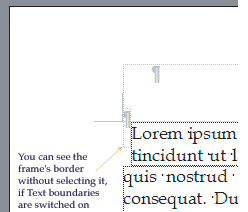 But
suppose you have already deleted the page number and have just the empty frame
left? How do you know where to click? If you have nonprinting characters
displayed, you should see a paragraph mark; click by it, and the frame border
should appear. Or, if you check the box for “Text boundaries” on the View
tab of Tools | Options, you will see a dotted line around the frame even
when it is not selected (see the figure at left). You can then use steps
3–5 above to delete the empty frame. But
suppose you have already deleted the page number and have just the empty frame
left? How do you know where to click? If you have nonprinting characters
displayed, you should see a paragraph mark; click by it, and the frame border
should appear. Or, if you check the box for “Text boundaries” on the View
tab of Tools | Options, you will see a dotted line around the frame even
when it is not selected (see the figure at left). You can then use steps
3–5 above to delete the empty frame.
Although the Insert | Page Numbers command makes it
very easy to apply page numbers to simple documents, the difficulties associated
with changing your mind about their placement are just one reason why it is
often preferable to insert a page number with the Insert Page Number
button on the Header and Footer toolbar instead.
Note: You will not encounter this problem with
page number frames in Word 2007 and above except in legacy documents (those
created in earlier versions) because recent versions do not provide any
command that creates framed page numbers; all page numbers are inserted
directly in the header or footer. A similar problem, however, can be caused
by any sort of invisible floating object, such as a text box or other
AutoShape with no line and white or no fill.
This article copyright © 2002, 2016 by
Suzanne S. Barnhill. |
